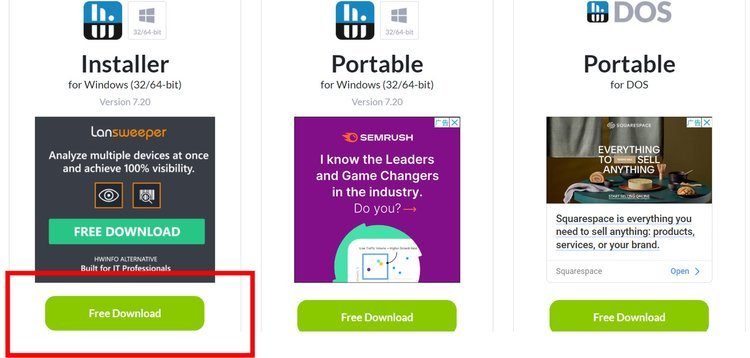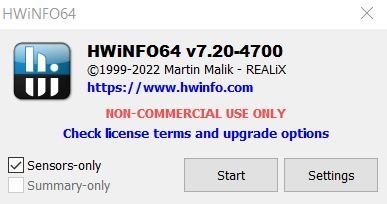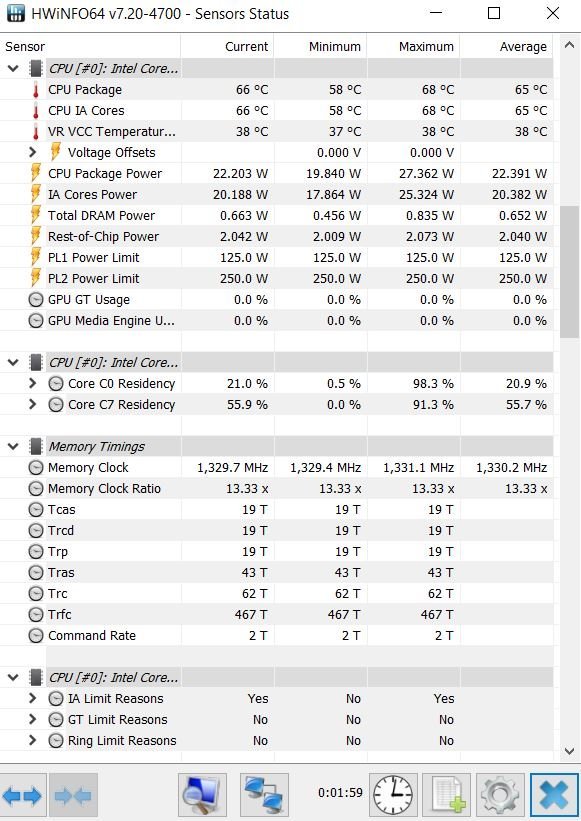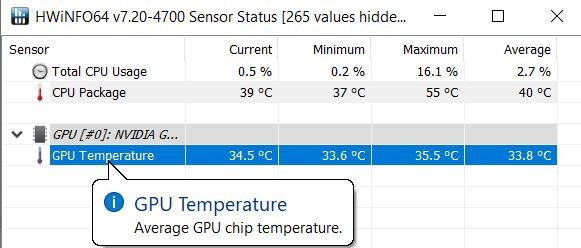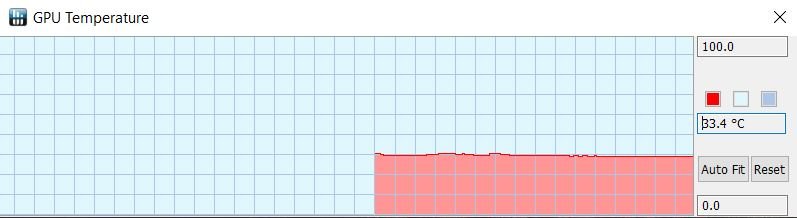How to Check GPU Temperature and How Hot is Too Hot for a GPU?
The GPU is an essential component if you’re working in 3D modeling, focusing on rendering videos or just playing videogames. That’s why you want to ensure your GPU is always bringing the best performance, without hindering your experience. Sometimes, however, your GPU can get very hot, and that’s something you want to prevent. That’s why you want to learn how to check GPU temperature properly and what tools you can use to achieve such a task.
Why is my GPU overheating?
There are many different factors that can influence your GPU temperature. The first one is the overall ambient temperature in the room. The GPU needs to transfer the heat from your computer in an environment that has a lower temperature. However, if your room temperature is very high already, then the GPU will remain hot and that can affect its performance.
Another thing that affects GPU temperature is the PSU* you use and PC form factor**. Generally, you want to have a PSU that has an 80 Plus rating, which means an efficiency of over 80%. If not, the remaining current is lost as heat. The same thing can be said about the PC form factor, if you have a very small case with a low volume, the airflow isn’t great and that means your computer and GPU are prone to overheating.
*PSU - A power supply unit (PSU) converts mains AC to low-voltage regulated DC power for the internal components of a computer.
**PC form factor - a fixed set of dimensions that assure components fit together
Then there’s case cooling. Generally, you can use open air cooling, blower style cooling, water cooling or air and water hybrid coolers. The most common option is open air cooling, but that can get noisy. Some styles like blower style cooling are not that efficient at eliminating all the hot air quickly, and the GPU can overheat more often than not. Of course, other things like worn out thermal paste or not cleaning the GPU can also end up lowering its overall performance.
What happens if my GPU overheats?
It can be very easy to identify when your GPU is overheating. For the most part, you will notice the GPU fans generating a lot of noise, as they try to push all the hot air away and dissipate it properly. You might also encounter some screen artifacts too, depending on the situation. Since the GPU is under a lot of pressure to deliver great performance already, the extra heat will bring in various issues, so it’s common to see artifacts in games or programs you are working with if the video card is overheating.
You can also encounter various errors while gaming too. These can range from glitches within the game to constant lag, or maybe even crashes. If the issue is serious and the temperature is way too high, then PC errors, blue screens and sudden shutdowns can be rather common. Needless to say, if you encounter any of these issues, it’s clear that your GPU is overheating and you need to do something.
What is the ideal GPU temperature range for desktops and laptops?
For a laptop, the safest GPU temperature is between 65 – 70 degrees Celsius under heavy load. Most laptops will automatically try to reduce power usage in order to cool down the unit. That’s why you see lagging and hindered performance when your laptop is overheating while playing games. It automatically tries to solve the issue by lowering power usage and thus keeping temperatures under control.
When it comes to general GPU temperatures, these will vary quite a lot based on how you use the computer. 30° to 45° C while idle is rather normal for your GPU. When the GPU is under load, you can expect 65° to 85° Celsius.
If you do a lot of rendering work, 70° to 80° C under full load is normal for your GPU. 60° to 70° C is where you want to be with gaming too. Sometimes it can go up to 85° C at most. That’s ok; the thing is that most GPUs are built to take a lot of stress and to deal with high temperatures. As long as your GPU is not going over 80° C to 85° C you are fine.
It also depends on the manufacturer though. NVIDIA is known to recommend customers to keep the temperatures under 85° C. Their RTX 3000 line has 93° C as a maximum listed temperature. AMD cards on the other hand are able to withstand even higher temperatures. The AMD cards will boost the clock speed all the time, until they reach up to 110° C. That’s why it’s ok if you go over the average temperatures with an AMD card, since they are known to get a bit hotter when compared to their NVIDIA counterparts.
How to monitor GPU temperature? (Desktop and laptop)
Using tools provided by Windows
What you want to do is to open the Task Manager via holding CTRL + ALT + Escape.
Then go to the tab named Performance and choose your GPU
Task Manager offers information like GPU memory utilization, current GPU temperature, but also other information like the driver date and version, physical location, reserved memory and the DirectX version as well. The GPU temperature might not display all the time, however updating your Windows version and your GPU driver should solve that.
Using HWinfo
HWinfo is a very efficient tool that can help you track and monitor hardware information and temperature for your computer’s components. Using HWinfo to monitor the GPU temperature is actually very simple, and you can do that by following the guideline below:
Here you will be able to download the latest version. You have a portable version there as well, if you need it.
3. Make sure that the version you are opening is with sensors only.
4. Now you will have a complete list with all the sensors. Here you want to choose the GPU sensors and you can see data from the GPU temperature to current memory, GPU clocks, fan PWM and other data relevant to your particular GPU.
5. You will also notice that the app automatically shows the average GPU temperature alone, if you don’t want to know more information about other factors.
6. If you double click “GPU Temperature”, a real-time temperature graph will be generated
Using HWinfo is one of the best and most accurate ways to track the GPU temperature and also ensure that you identify any possible issues. The wealth of information allows you to go in-depth and fully analyze the GPU performance, while also making sure that possible issues are solved right away.
How to lower GPU temp?
Lowering the GPU temperature is extremely important once you see that the average temperatures are very high. What can you do in order to fix these issues? Here are some ideas that might help:
Try to lower your ambient temperature by using an air conditioner or via placing a fan near your computer. It’s a great idea especially during the summer, when ambient temperatures can be very high.
Replacing the thermal paste on your GPU is another great idea. As time goes by, the thermal paste is not as efficient, so replacing it can help immensely. This means high temperatures are transported to the cooling system with more efficiency, and you will see a huge difference.
Installing more case fans is helpful because they will improve the airflow and also bring in cold air from outside. This will have a positive impact and it will lower the GPU temperature.
Use dedicated software to adjust fan speeds and overclock settings. These tools are helpful because a lower core/memory clock will help keep temperatures under control. You can also adjust the fan power too, so you can ensure everything is working just as expected.
Open and clean the computer case. You want to remove all the dust and dirt from it, and while there, try to clean the GPU and its fan too. Sometimes lots of dust can accumulate on the fan, and that will have a negative impact on its speed and efficiency. While there, try to improve your cable management too, as bad cable management will end up blocking the airflow and it will also hinder the GPU performance.
As you can see, monitoring the GPU performance and temperatures is extremely important, thankfully there are many different ways to achieve such a goal. Using these tools and tips will help you identify whenever you have any high GPU temperatures and solve them successfully! (Learn more about How to check CPU temperature and why is it important?)