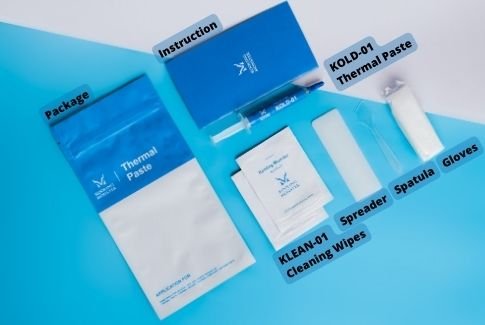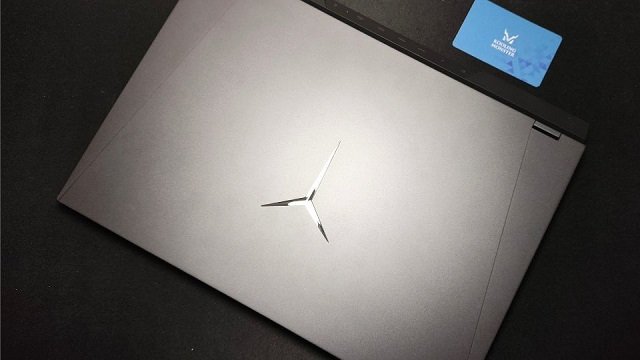Lenovo Legion Y9000P 2021H - Cleaning and Changing Thermal Paste
Quick links for the tools you need:
KOLD-01 Thermal Paste (includes KOLD-01 Thermal Paste x 1, Gloves x 1 pair, KLEAN-01 Thermal Paste Cleaning Wipe x2, Spreader x 1, Spatula x 1, Instruction x 1 )
KLEAN-01 Thermal Paste Cleaning Wipe (includes KLEAN-01 Thermal Paste Cleaning Wipe x 20, Gloves x 1 pair, Spreader x 1, Spatula x 1)
KOMBO-01 Screwdriver Set (includes Screwdriver bits x100, Driver handle x1, Extension shaft x1, Flexible extension shaft x1, Tweezers x1, 1/4"to 4mm Driver adapter x1, Plastic pry tools x3, SIM card removal tool x1, Suction cup x1, Opening picks x8, Magnetizer/Demagnetizer x1, Anti-static Brush x1, Magnetic Screw Mat x1)
If you’re trying to change the thermal paste on your Lenovo Legion Y9000P 2021H, but you don’t have experience cleaning and changing thermal paste on a laptop, taking professional help is always a good idea. Here’s everything you need to know before you attempt to change your thermal paste.
But first, let’s talk a bit about what you could get after you’ve successfully done the procedure.
What will I get after changing the thermal paste?
To make it clearer, we performed stress tests on a 2-year-old Lenovo Legion Y9000P 2021H, before and after applying the new thermal paste. For this test, we used our very own Kooling Monster KOLD-01 thermal paste.
Before applying the new paste, the CPU reached a temperature as high as 91.3 degrees Celcius during the stress test. After applying the new paste the temperature was reduced to a much cooler 62.8 degrees Celcius during the stress test.
That’s around 29 degrees of improvement just by applying a new thermal paste!
What to prepare before you replace thermal paste?
Before getting started with the process, you need to have all the essentials by your side.
First and foremost, you need to have the new thermal paste with you. Make sure to pick a high-quality one for optimum results.
You also need some equipment to clean up the old paste. We recommend getting a dedicated cleaning solution, like Kooling Monster KLEAN-01. Plus, if you opt in to get Kooling Monster KOLD-01 thermal paste, you get cleaning wipes free of cost in the package.
You also need a set of screwdrivers to disassemble your laptop. To open the laptop's case, you’d need a spudger and a triangular pry tool. You also need to make sure you keep the screws organized. For that, you could use a magnetic mat to keep different screws.
When opened, you’d need some additional cleaning equipment to clean up your fans and other hardware components. That includes small brushes and compressed air (or an air blower).
Kooling Monster KOMBO-01 contains all the things you need for the disassembling and cleaning process.
To apply the new paste, you need a spatula to spread it evenly — which comes in the KOLD-01 packaging for free.
Lastly, we recommend wearing a pair of protective gloves while doing all this. If you get our KOLD-01 thermal paste or KLEAN-01 cleaning kit, protective gloves come free of cost in the package, so you don’t have to worry about that.
How to disassemble the Lenovo Legion Y9000P 2021H laptop and replace the thermal paste?
The first thing you need to do is remove the laptop case and the battery.
To do that, follow the steps below.
1. Flip your laptop over and use a PH0 bit to remove all the screws on the bottom cover (10 screws in total). Use a magnetic mat to keep different screws organized.
2. Use a spudger and a pry tool to open the cover.
3. Use two spudgers to unplug the power cord and press the power button for 15 seconds to discharge.
Next, you need to remove the heat sink and then clean up the old thermal paste from below it. To do that, follow the steps below.
1. Use a PH0 bit to remove the heat shields on the two sides.
2. Disconnect the fan cable.
3. Switch to a PH0 bit and unscrew the ten screws on the heatsink in a diagonal pattern to prevent uneven stress.
4. Put on your protective gloves.
5. Use the cleaning wipes to remove the dried-out thermal paste from the CPU/GPU, as well as the heatsink. We recommend using at least two cleaning wipes to clean up the paste effectively.
Next, you need to clean the fan. This is an optional step, and you can skip it if you don't want to clean the fan. Here’s how to do that.
1. Use the PH000 bit to remove the five screws on the fan. And then you can open the fan.
2. Use the anti-static brush to clean off the dust on the fan. You can use compressed air for better cleaning results.
Next, you need to apply the new thermal paste. Here’s how.
1. Grab your thermal paste and open it up.
2. Apply a thin and even layer of thermal paste on the CPU and GPU. You can use a spatula to make the layer thin and even.
3. If there’s any excess thermal paste on the edges, remove it.
And finally, it’s time to assemble the laptop. To do that, all you need to do is put everything back in reverse order, i.e., reinstall the heatsink, fans, battery, then the case.
How often should you change the thermal paste?
It depends on what you do on your laptop and how good is the thermal paste you’re using.
As gaming is an intensive task, if you game on your PC at least a few times per week, we recommend replacing the thermal paste every 1-2 years. However, if you’re using a low-quality paste, you might need to replace the paste more often. (Learn more about How Often Should You Replace Thermal Paste?)
The general rule of thumb is to keep an eye on your thermals. As soon as you notice that your thermals are going higher than they should, it’s likely that your thermal paste needs changing — and you should replace it at that point.
How long does it take for thermal paste to work?
Good quality thermal pastes don’t need any time to start working. For example, if you use KOLD-01, it starts giving you the best possible performance as soon as you assemble your laptop and start using it.
However, some pastes do have a “curing time”, which means that paste requires a certain period of time before it starts giving its best performance. The curing time is usually mentioned on the product page. (Learn more about How Long Does It Take for Thermal Paste to Work?)
The bottom line
Let us know which laptops to demo this process with next!
Even though replacing the thermal paste may sound like a hefty job, it’s pretty easy if you follow the right instructions. To begin with, make sure you have the right equipment by your side.
Disassemble your laptop, clean up the fans, remove the old paste, apply the new one, then put everything back together.